In a recent attack, over 1.5 million WordPress websites were defaced by hackers. What if your website was among them? Would you be able to recover your website from a hacker attack?
It doesn’t matter how big or small your website really is, it only takes a small vulnerability in a plugin for the hackers to gain access to your website. And you should be prepared for such attacks at all times.
Keeping your website regularly backed up is the first step you can take to protect your website. So that when something goes wrong, you’ll always have a way to recover your website.
If you still don’t have a backup system in place for your website, now is the best time to get started. In this post, we take a closer look at the best backup plugins you can use to setup a recovery system for your WordPress website. Keep reading to find out which plugin is best for your website.
What Is A Backup Plugin?
A backup plugin is a tool that allows you to create a copy of the most important files on your WordPress website and store them someplace safe such as an online cloud storage.
This helps you to restore your website to its original state using the backup files, whenever something happens to your website like accidentally deleting important files, server crashes, etc.
There are many backup plugins available on WordPress. But not all of them have the best features. Some of the key features you should look for in a backup plugin include:
- Scheduled Backups: A good backup plugin will let you setup a daily, weekly, or manual backup schedule to backup your website automatically.
- Easy Restore: You should also be able to easily restore your website from a backup using the same plugin.
- Support For Cloud Storages: Most backup plugins allows you to store your backup files in a third-party cloud storage platform, such as Dropbox, Google Drive, and Amazon S3.
Why Use Them?
Most bloggers often avoid setting up a backup system for their website believing that the backups offered by their web hosting provider are enough to keep the site safe.
That’s a bad idea. You should never depend on web server backups alone because you’ll never know when your server might crash or get attacked by hackers. In such cases, you’ll lose both your website and your backups.
It’s your responsibility to keep your website safe. Don’t blame the web hosting company when something goes wrong, instead always be prepared.
This is exactly why you need to have your own backup system. It won’t cost you a fortune. In fact, some of these great plugins are free. So take action and get yourself a backup plan.
WordPress Backup Plugins
Here are some of the best backup plugins you should try out.
#1 UpdraftPlus
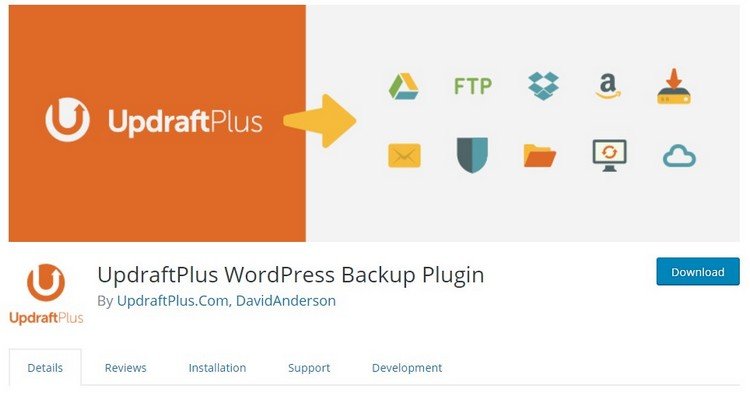
- Price: Free
- Scheduled Backups: Available
- Best For: Beginners
With over 1 million active installs, UpdraftPlus is one of the most popular and reliable backup plugins available on WordPress. Bloggers love this plugin because it simplifies the whole process of backing up a website without any complications.
Best Features
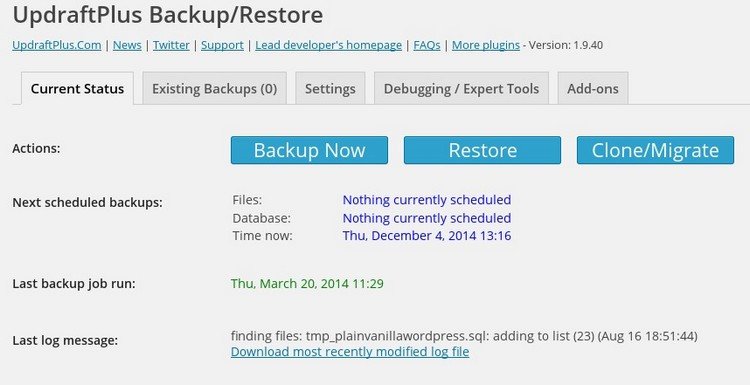
UpdraftPlus features a beginner-friendly interface where you can easily learn to setup your backup system without much effort. The plugin also allows you to setup automatic backups and restore from backups with a few simple clicks.
UpdraftPlus is also suitable for large websites as it comes with a feature that splits large files into multiple archives when backing up the website. And it even lets you download your backup files directly from the WordPress dashboard.
Benefits Of Using UpdraftPlus
- Beginner-friendly user interface
- Automatically resume failed backups
- Supports backing up to Amazon S3, Dropbox, Rackspace, Google Drive, FTP, and more
- Simpler restore system
Downsides Of Using UpdraftPlus
- Site migration only available with Premium version
Pricing
UpdraftPlus free version has more than enough features for backing up a WordPress website. But, if you’d like to enjoy backing up the website to Updraft Vault, migrate websites, schedule files and databases to be backed up separately, you can switch to the Premium version, which starts at $70.
#2 JetPack Backups (formerly VaultPress)
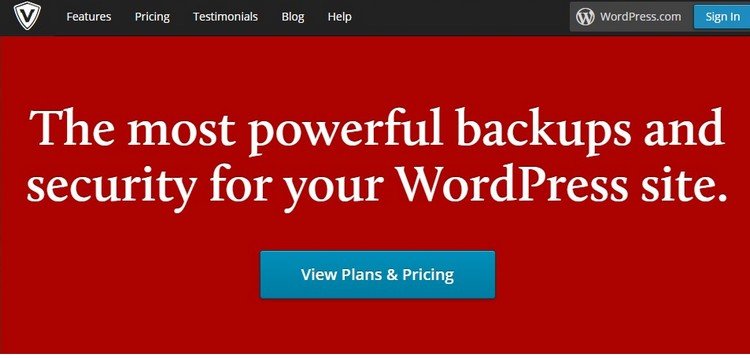
- Price: $3.50 per month or $39 per year
- Scheduled Backups: Available
- Best For: Beginners and advanced users
Developed by Automattic, the same company behind WordPress, this backup plugin is one of the best premium plugins that offers a set of useful features for the price of one. VaultPress is a two-in-one backup and security solution for your website.
Best Features
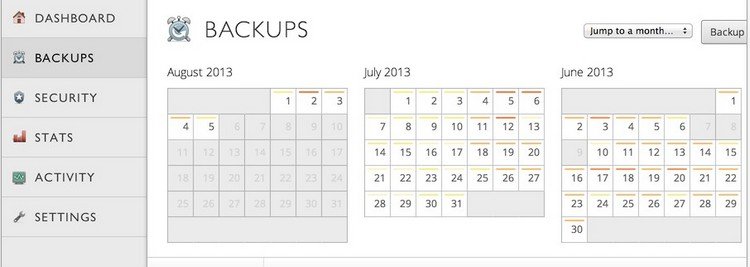
VaultPress works alongside the Jetpack plugin to provide you with an all-in-one solution to protecting your website with improved security as well as website backup solutions.
The plugin offers smooth and reliable automatic backups that get stored in VaultPress premium cloud storage with unlimited space and with a 30-day backup archive.
In addition to the backup system, VaultPress also brings security solutions such as file scanning for viruses and automatic file repair, protection against spam, brute force attacks, and more.
Benefits Of Using VaultPress
- Easier to setup a backup system
- Detailed statistics and reports on backups
- Website migration
- Protection against viruses and spam
- One-click automatic restore
- 30-day money back guarantee
Downsides Of Using VaultPress
- Doesn’t support third-party cloud storages
- No free plan or trial plans.
Pricing
VaultPress pricing plans start at $3.50 per month or $39 per year for the Jetpack Personal plan. Jetpack Premium plan starts at $9 per month or $99 per year, which is more suitable for large and small business websites.
#3 BackupBuddy

- Price: $80 per year
- Scheduled Backups: Available
- Best For: Advanced users
BackupBuddy is an advanced WordPress website backup and restore plugin that comes with plenty of sophisticated features and functions, making it more suitable for advanced users who manage large blogs and websites.
Best Features
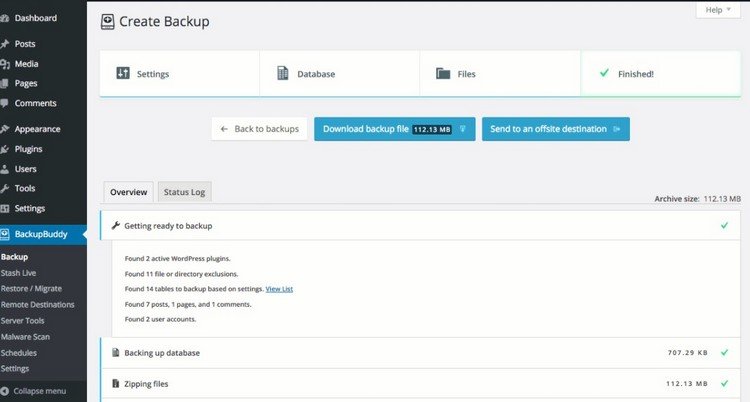
Even though BackupBuddy comes with lots of features, its main backup functions are easy enough for beginners to understand and use.
However, it’s the additional features that make this plugin more useful. BackupBuddy includes a special tool, RestoreBuddy that allows you to easily restore a website completely or even select the files you want to restore.
You can also backup your website files to BackupBuddy Stash storage or choose a third-party cloud storage like Amazon S3, Google Drive, or Dropbox.
Benefits Of Using BackupBuddy
- Beginner-friendly interface
- Ability to customize backup and restore contents
- Website transfer tool
- Free malware scan
- Scheduled automatic backups
Downsides Of Using BackupBuddy
- Limited storage space
- Expensive price
- No free trial or money back guarantee available.
Pricing
BackupBuddy pricing plans start at $80 per year for backing up a single WordPress website and it comes with 1GB of Stash storage. $100 per year plan lets you use the plugin with 10 websites and on unlimited websites for $150 per year.
#4 My WP Backup
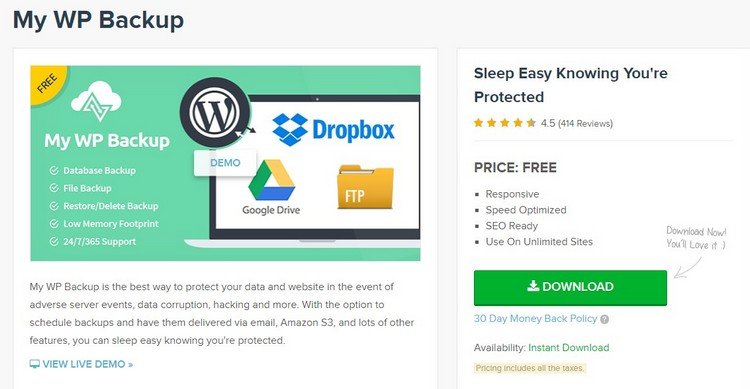
- Price: Free
- Scheduled Backups: Available
- Best For: Beginners and Advanced users
My WP Backup is a backup plugin that’s not quite widely popular, but it comes with a set of decent features and functionality that makes it worth the price. This backup plugin comes in both free and an affordable premium version.
Best Features
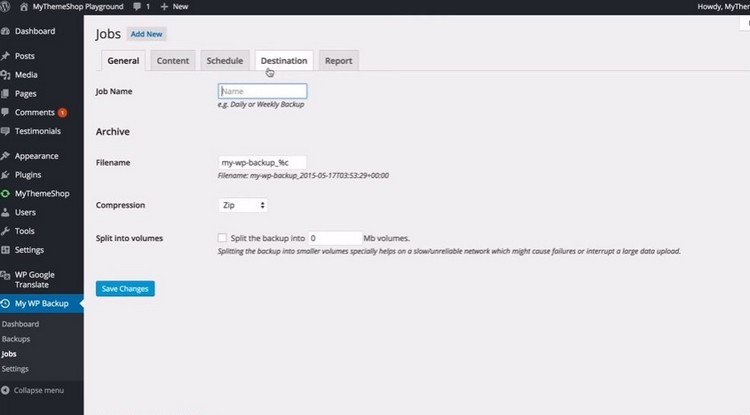
My WP Backup is one of the easiest and most beginner-friendly backup plugins you’ll ever find. Setting up a backup with My WP Backup only takes a few clicks and it also comes with an integrated restore function.
You can use My WP Backup to backup your website to Dropbox, Google Drive, or FTP. The Pro version allows you to backup files to Amazon S3, Azure, and Rackspace.
My WP Backup even allows you to split backups into smaller volumes when backing up large websites.
Benefits Of Using My WP Backup
- Easy backup and restore features
- Split backups into small volumes
- Include or exclude files to backup
- Perform unlimited backups
- 30-day money back guarantee
Downsides Of Using My WP Backup
- Limited options in the free version
Pricing
The My WP Backup Pro costs only $29 and it lets you backup your website to more cloud storage systems and even lets you select the option to backup only the changed files to save space.
#5 BackWPup
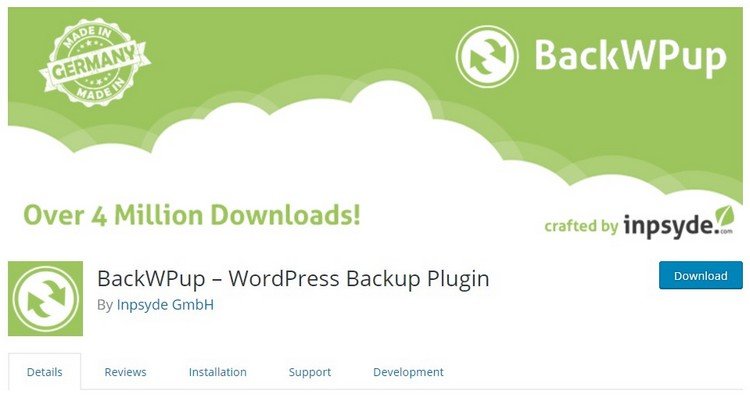
- Price: Free
- Scheduled Backups: Available
- Best For: Advanced users
This is yet another popular free backup plugin in the blogosphere. BackWPup boasts over 4 million downloads and over 500K active installs.
Although the plugin is more suitable for advanced users as it doesn’t feature an integrated option for restoring your website from a backup. You’ll have to use a separate plugin to restore your website when using BackWPup.
Best Features
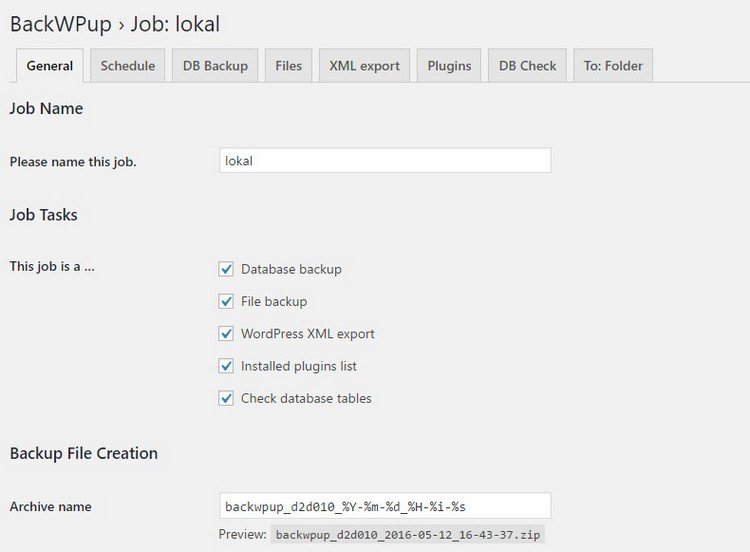
BackWPup supports automatic scheduled backups and lets you backup your website to a third-party storage such as Dropbox, Amazon S3, FTP, Azure, and Rackspace. Google Drive is only available with the Pro version of the plugin.
Setting up and managing your backups with BackWPup requires a little bit of work. But, it’s easy to figure things out thanks to a set of tutorials. Either way, you might want to avoid this plugin if you’re completely new to WordPress.
Benefits Of Using BackWPup
- Scheduled automatic backups
- Supports backups to third-party cloud storages
- Database optimization and repair
- WordPress XML-export
Downsides Of Using BackWPup
- No built-in restore function available
- Setting up backup is slightly difficult for beginners
Pricing
The Pro version of BackWPup comes with premium updates and customer support. Pricing starts at $69 per year. Unfortunately, even the Pro version of the plugin doesn’t have a restore function.
#6 WordPress Backup to Dropbox
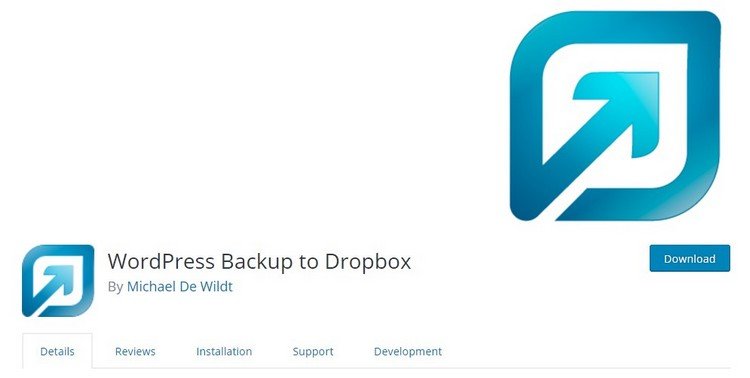
- Price: Free
- Scheduled Backups: Available
- Best For: Advanced users
Just as the name suggests, this plugin’s function is simple: It allows you to create a backup file of your website and save it to your Dropbox storage. And, as you may have already guessed, it doesn’t support other cloud storage services.
Best Features
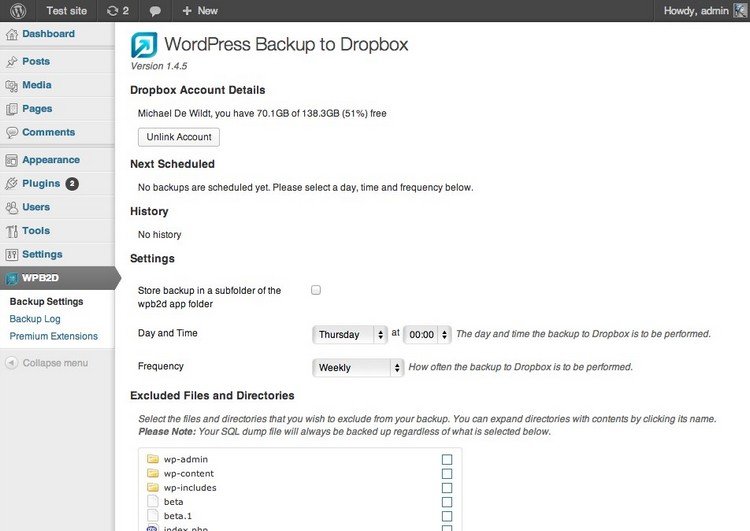
Setting up and starting a backup using WordPress Backup to Dropbox is easy. You simply install the plugin, authorize access to Dropbox, and contribute to setting up backup. It will also save your Dropbox space by only backing up the updated and changed files on your website.
However, the plugin doesn’t include a restore function and you’ll have to seek help from an expert to restore your website from a backup file.
Benefits Of Using Backup To Dropbox
- Easy to install and setup backups
- Scheduled automatic backups
- Save space by only backing up the changed files
- Uses OAuth to protect your Dropbox account details
Downsides Of Using Backup To Dropbox
- No restore function
- Doesn’t support other cloud storage services
- Limited backup customization
Pricing
WordPress Backup to Dropbox is free to use. But, it includes add-ons that you can buy separately to add more functions and features to the plugin.
Which One Should You Use?
If you’re low on budget and willing to put in some time to setup and manage your backup system by yourself, UpdraftPlus is the ideal backup plugin for you. It comes with automatic backups, an easy restore function, and it works smoothly than any other free plugin.
If you prefer better services, protection, and a dedicated storage for your website backups, go for VaultPress. The plugin comes from Automattic, a reliable company and it includes brute force protection, spam protection, and easy website migration. It’s the best value your money can get.
An important thing to remember when setting up backup plugins is to create your daily backup schedules during off-peak times. Backing up a website takes up a considerable amount of server resources. So, to avoid crashing your website, set your backup schedule to start at nighttime or whenever your website receives the lowest amount of traffic.
Once your website gets populated with lots of articles and becomes one of your main income streams, you’ll have more reasons to protect your website than anything else. It’s your online business and your legacy so you shouldn’t think twice about investing a few dollars to protect it.